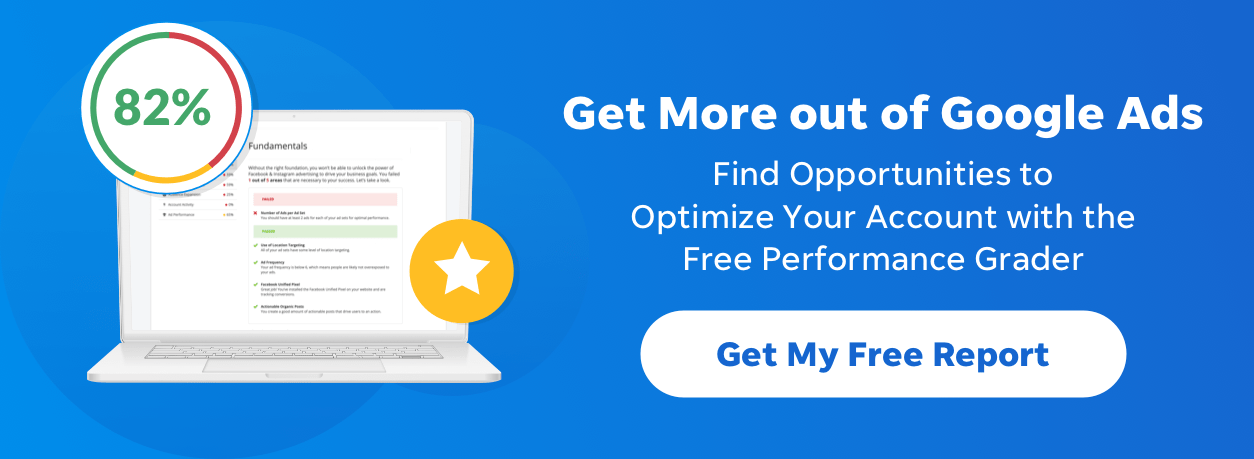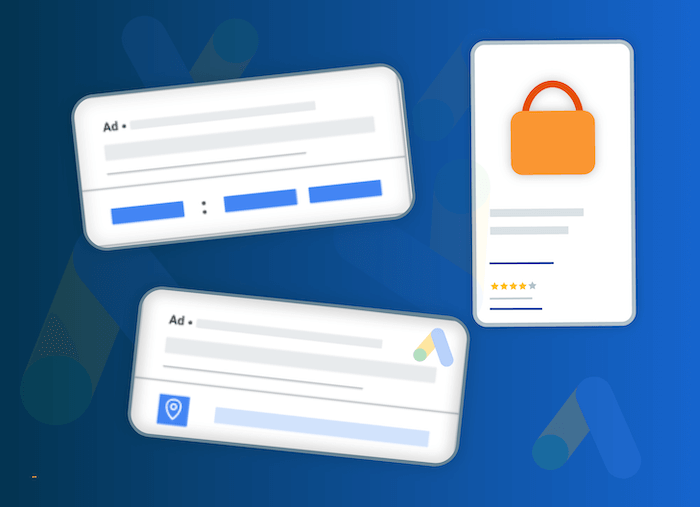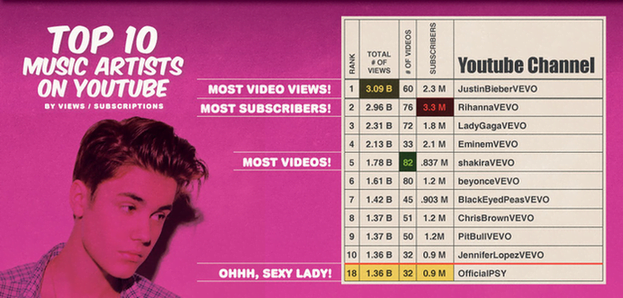
Help, My Search Query Report Has Bieber Fever! Plus 5 Tips for Setting Negatives
Imagine you’re managing a campaign for a product that sends videos over optical fiber. Would you think to set “Justin Bieber” as a negative keyword? I know I wouldn’t. As it turns out, this is one of the best moves my client, Rolands, has made.
Rolands oversees paid search for AD Net, a Taiwanese manufacturer of Formosa cables. A few weeks ago, as he was mining his search query data, he noticed that his ads were showing to searchers looking for videos of Justin Bieber—not exactly his target audience!
He quickly realized that Google considered “Bieber” to be a misspelling of “fiber,” which is one of the most prominent keywords in his account. There were so many variations of Bieber queries that Rolands found himself “cleaning Biebers for the next few weeks.”
If you’re lucky, your keywords aren’t matching to one of the most commonly searched pop singers on Google. That said, we should all be utilizing negatives to help ensure our ads are only being shown to qualified searchers. Google can get pretty aggressive with its broad matching, and you don’t want to end up paying for a Belieber’s clicks.
Here are my 5 top tips for adding negative keywords:
- Keep an eye on your search query reports. This is a great way to find out what searchers are looking for when Google serves your ad. If you see words in your search query report that you know are not a good fit for your account, set them as negatives before you run the risk of showing for them again.
- Know your negative match types. The match type that you assign to a negative keyword has an enormous impact on what traffic it blocks. As a general rule of thumb, use broad match negatives to disqualify any query that contains your negative keyword. Use phrase and exact match negatives to disqualify queries that contain long-tail, more specific negative keywords.
- Explore negative keyword options before your campaign goes live. The more negatives you set before a campaign goes live, the more cash you’ll save right off the bat. There are many tools out there to help you find potential negatives, based on your current keyword choices. Check out WordStream’s free negative keyword tool.
- Remember that you can apply multi-level negatives. Chances are, you will identify some negatives that are good fits across multiple ad groups or campaigns.
- Don’t go overboard! Negatives are an important aspect of any PPC campaign, but an improperly used negative can hurt your account. As you set each negative, be sure that, should a searcher use that term, it is highly unlikely that they would convert on your site.
Meet The Author
Erin Sagin
Erin Sagin worked at WordStream for five years with roles in Customer Success and Marketing. She lives in California.
See other posts by Erin Sagin
More Articles Like This
Comments
Please read our Comment Policy before commenting.